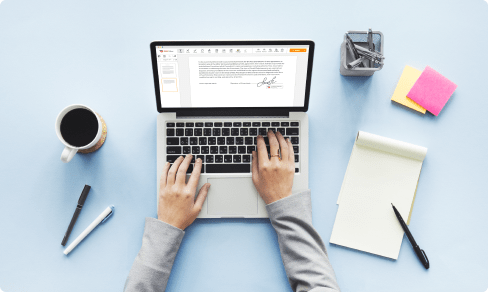Input Label Form For Free



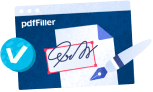
Users trust to manage documents on pdfFiller platform
Introducing our Input Label Form Feature

At our company, we are constantly innovating to provide you with the best tools and features to enhance your user experience. We are thrilled to introduce our newest addition: the Input Label Form feature!
Key Features:
Potential Use Cases and Benefits:
With our Input Label Form feature, you can now effortlessly create and customize dynamic forms to fit your specific needs. Whether you are a small business owner, a marketing professional, or an event organizer, our feature will save you time and effort in collecting and organizing data. Say goodbye to manual data entry and complex form setups – our Input Label Form feature is here to make your life easier!
Instructions and Help about Online Form
Input Label Form: easy document editing
Document editing become a routine task for all those familiar to business paperwork. You can actually adjust a PDF or Word file, using different tools to apply changes to documents. On the other hand, those solutions are programs that require a space on your device and may affect its performance drastically. Processing PDF files online, on the other hand, helps keep your device running at optimal performance.
Now there is just one tool to cover all the PDF needs to work on documents online.
pdfFiller is an all-in-one solution that allows to save, produce, modify your documents online. This platform supports PDF documents and other common file formats, such as Word, images, PowerPoint and much more. Create a document on your own or upload it from your device in no time. In fact, all you need to start editing is an internet-connected computer, tablet or smartphone, .
pdfFiller comes with a multi-purpose text editing tool to rewrite the content of documents efficiently. There is a great selection of tools for you to customize not only the template's content but its layout, so it will appear professional. Using pdfFiller, you can edit pages efficiently, place fillable fields anywhere on forms, add images, text formatting and attach digital signatures.
Make a document from scratch or upload an existing one using these methods:
Get access to every document you worked on by simply browsing to your My Docs folder. Every PDF file is stored on remote server and protected with world-class encryption. Your data is accessible across all your devices instantly, and you're in control of who will read or work with your templates. Manage all your paperwork online in one browser tab and save your time.
How to Use the Input Label Form Feature in pdfFiller
The Input Label Form feature in pdfFiller allows you to easily add fillable input fields to your PDF documents. Follow these steps to use this feature:
By following these simple steps, you can easily add fillable input labels to your PDF documents using the Input Label Form feature in pdfFiller. Enjoy the convenience and efficiency of collecting data and information directly within your PDF forms!
What our customers say about pdfFiller